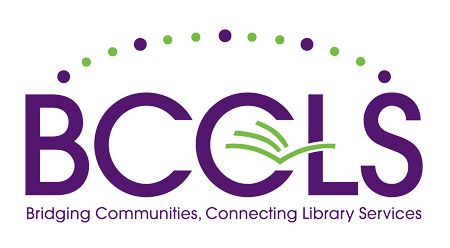Linking to Titles in the PAC
Please note these instructions have been updated since upgrading to Polaris 6.3.
Any time you want to be able to link to a title within the PAC, whether it be to answer a patron's email query or to create item lists that link directly to the catalog from your library's web site, you can do so by following these instructions. You can choose between linking to a title within the default catalog or linking to a title within a version of the catalog that automatically highlights for your library. If you use the link that highlights for your library, any items that your library owns of the title will appear at the top of the availability table.
As of Polaris 6.3 you can link to titles utilizing the URL copied directly from the full title page for an item. This however can still lead to an error if switching branches when following the link, so "&page=0" should also be added to the end of the link url. For steps on constructing a link manually, please see the information below.
- The basic title link starts with:
https://catalog.bccls.org/polaris/search/title.aspx?&pos=1&page=0&cn=
Then you add the Control Number (Control Number) to the end of the above URL. Please note that the Web2/WorkFlows TCN has been replaced with the Polaris "Control Number" within an item's full display within the PAC.
For example, if you were linking to The Help by Kathryn Stockett, which has a Control Number of 821792, the full link would be:
https://catalog.bccls.org/polaris/search/title.aspx?&pos=1&page=0&cn=821792
If you use this link, the patron will be linked to the default title view page. This version of the title link will NOT automatically highlight for your library. This means that your library's holdings will NOT appear at the top of the availability table. - If you would like the link to automatically highlight for your library, add the following to the end of the above URL:
&ctx=
Then, add your library's CTX # to the end of resulting URL. (Find your library's CTX #)
As an example, the final link for Allendale would look like this:
https://catalog.bccls.org/polaris/search/title.aspx?&pos=1&page=0&cn=821792&ctx=5 - If you would like to create a link to a "live search" for a title or author (or both), you can use the widget below.
If you would like the link to automatically highlight for your library, add your CTX#.
Find your library's CTX #
Link Text:
- If you would like to create a link to a "live search" for an ISBN or UPC, you can use the widgets below.
If you would like the link to automatically highlight for your library, add your CTX#.
Find your library's CTX #
Link Text:
Link Text: